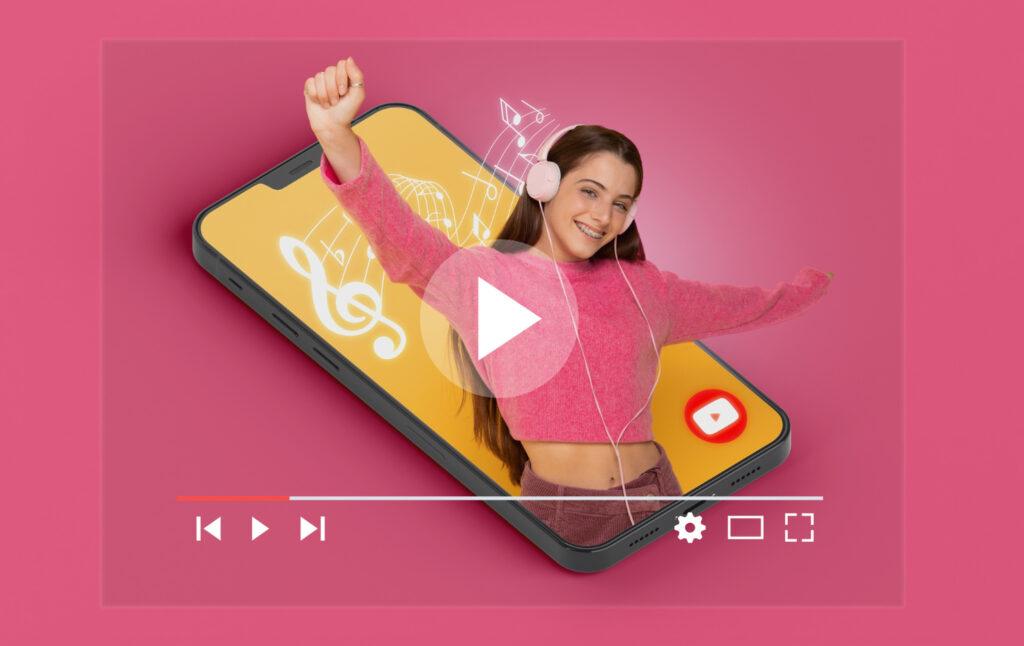
YouTube Livestream has become a popular way for content creators to engage with their audience in real-time. Whether it’s a live concert, a gaming session, a tutorial, or a webinar, YouTube Livestream allows viewers to experience events as they happen. However, what if you want to save these livestreams for later viewing or offline use? In this blog post, we will guide you through the process of downloading YouTube Livestreams, from understanding the importance of downloading to troubleshooting any issues that may arise. We will also explore the steps involved in converting and managing your downloaded livestreams, so you can make the most out of this valuable content. So, let’s dive in and learn how to download YouTube Livestreams effectively.
Understanding the Basics: What is YouTube Livestream and Its Importance
YouTube Livestream is a feature offered by YouTube that allows content creators to broadcast live video content to their audience in real-time. It enables individuals or organizations to connect with their viewers instantly, fostering a sense of engagement and interaction.
Livestreaming on YouTube has gained immense popularity due to its ability to deliver live events, performances, tutorials, and discussions to a global audience. It has become a powerful tool for content creators to share their expertise, entertain, or educate their viewers in a dynamic and immediate manner.
The importance of YouTube Livestream lies in its ability to create a sense of community and live interaction. It allows viewers to engage with the content creator through live chat, comments, and even participation in real-time polls or Q&A sessions. This level of engagement can help creators build a loyal audience and establish a stronger connection with their viewers.
Moreover, YouTube Livestream provides an opportunity for individuals and businesses to reach a larger audience. By broadcasting live, creators can attract viewers who may not have been aware of their content otherwise. Additionally, livestreamed events can be shared and promoted across various social media platforms, further expanding the reach and impact of the content.
Overall, YouTube Livestream offers a unique and powerful way to connect with viewers in real-time, fostering engagement, expanding audience reach, and creating memorable experiences. Understanding the basics of YouTube Livestream and its importance sets the foundation for the subsequent sections, where we delve into the process of downloading these livestreams for offline use.
Preparing for the Download
Before diving into the process of downloading YouTube Livestreams, it is essential to make necessary preparations to ensure a smooth and successful download. This section will cover various aspects that need to be considered before initiating the download process.
Why Downloading YouTube Livestream is Necessary
Understanding why you might want to download a YouTube Livestream is crucial. There are several reasons why downloading livestreams can be beneficial:
- Offline Viewing: By downloading a livestream, you can enjoy it later without an internet connection. This is particularly useful when you want to watch the content during travel or in areas with limited internet access.
- Archiving and Preservation: Livestreams can be valuable content, whether it’s a live performance, educational seminar, or important event. Downloading ensures that you have a copy for future reference or archival purposes.
- Edit and Repurpose: Downloading a livestream allows you to edit or extract specific segments that can be repurposed for other content creation, such as creating highlights, compilations, or incorporating clips into your own videos.
Essential Tools and Software for Downloading
To successfully download YouTube Livestreams, you will need the right tools and software. Here are some essential components to consider:
- Downloading Software: There are various software options available that specialize in downloading videos from online platforms like YouTube. These tools facilitate the process and provide additional features such as batch downloading, video format selection, and download speed optimization. Of course we have a great tool named Replay Media Catcher that will simplify the capture and downloading of a YouTube Livestream.
- Internet Connection: A stable and reliable internet connection is necessary to initiate and complete the download process smoothly. Ensure that you have a fast and consistent internet connection to avoid interruptions or slow download speeds.
- Sufficient Storage Space: Livestreams can be large files, especially if they are lengthy or in high definition. Before downloading, ensure that you have enough available storage space on your device to accommodate the downloaded livestreams.
Understanding YouTube’s Policies on Downloading Livestreams
It is important to familiarize yourself with YouTube’s policies regarding downloading livestreams. While YouTube allows users to watch videos online, downloading them without proper authorization may violate their terms of service or copyright laws. It is crucial to respect the rights of content creators and adhere to YouTube’s guidelines.
Before proceeding with any download, ensure that you have the necessary permissions to download the livestream. This could include obtaining explicit permission from the content creator or ensuring that the livestream is available for download through YouTube’s official channels or authorized third-party platforms.
By preparing for the download process, understanding the importance of downloading YouTube Livestreams, obtaining the necessary tools and software, and respecting YouTube’s policies, you can proceed with confidence to the next section, where we delve into the step-by-step process of downloading YouTube Livestreams.
Steps to Download YouTube Livestream
In this section, we will walk you through the step-by-step process of downloading YouTube Livestreams. By following these instructions, you will be able to save your favorite livestreams for offline viewing or future use.
Locating the Livestream Video
- Open YouTube: Visit the official YouTube website or launch the YouTube app on your device.
- Search for the Livestream: Use the search bar to enter relevant keywords, including the name of the event, the content creator, or any specific details related to the livestream you wish to download.
- Filter the Results: Once you find the desired livestream in the search results, you may need to filter the results by selecting the “Livestream” option from the filter menu. This will display only the livestream videos related to your search query.
- Choose the Livestream: Identify the specific livestream video you want to download from the search results and click on it to access the video page.
Choosing the Right Downloading Software
- Research Downloading Software: Explore the various downloading software options available. Consider factors such as user reviews, features, compatibility with your device, and any additional functionalities offered. We suggest using Replay Media Catcher.
- Select a Reliable Software: Choose a reputable downloading software that meets your requirements. Ensure that it supports YouTube Livestream downloads and is compatible with your operating system. Replay Media Catcher will support YouTube Livestreams.
- Download and Install: Download the selected software from the official website or trusted sources. Follow the installation instructions provided by the software to install it on your device.
The Actual Download Process
- Copy the Livestream URL: Return to the YouTube Livestream video page and copy the URL from the address bar of your browser. This URL will be used in the downloading software to initiate the download.
- Launch the Downloading Software: Open the downloading software you have installed on your device.
- Paste the URL: Look for the option to add a URL or paste the copied URL into the designated field within the downloading software.
- Select Download Format and Quality: Choose the desired format (such as MP4, FLV, or AVI) and quality (such as 720p, 1080p, or higher) for the downloaded livestream. These options may vary depending on the software you are using.
- Start the Download: Click on the “Start” or “Download” button within the software to initiate the download process. The software will begin fetching the livestream video from YouTube and save it to your specified location on your device.
Troubleshooting Download Issues
- Slow Download Speed: If you experience slow download speeds, check your internet connection to ensure it is stable and fast. You can also try pausing any other downloads or streaming activities that might be consuming bandwidth.
- Error Messages: If you encounter error messages during the download process, make sure you have followed the software’s instructions correctly. Additionally, check for any updates or troubleshooting guides provided by the software developer.
By following these steps, you will be able to successfully download YouTube Livestreams using the appropriate software. In the next section, we will explore the process of converting the downloaded livestream video into different formats.
Converting the Downloaded Livestream
Once you have successfully downloaded the YouTube Livestream, you may find it necessary to convert the video into a different format. This section will guide you through the process of converting the downloaded livestream to meet your specific requirements.
Why Converting May Be Necessary
Converting the downloaded livestream video can be beneficial for several reasons:
- Compatibility: Some devices or media players may have specific format requirements. Converting the video ensures compatibility and allows you to play the livestream on various devices without any issues.
- Editing and Repurposing: Converting the downloaded livestream video into a different format can make it easier to edit or extract specific segments. This is particularly useful if you plan to create highlights, compilations, or incorporate clips into your own videos.
- File Size Optimization: Depending on the format and settings used during the download, the file size of the livestream video may be larger than desired. Converting the video can help reduce the file size without compromising the quality.
Choosing a Suitable File Format
When selecting a file format for the converted livestream video, consider the following factors:
- Device Compatibility: Ensure that the chosen format is supported by the devices or media players you intend to use for playback.
- Quality Requirements: Determine the desired video quality based on your needs. Some formats may offer higher quality but result in larger file sizes.
- Editing Capabilities: If you plan to edit the video further, choose a format that is compatible with your video editing software.
Software Options for Conversion
There are numerous software options available for converting downloaded livestream videos. Some popular choices include:
- HandBrake: This free and open-source software supports converting videos to various formats and offers advanced customization options.
- Freemake Video Converter: With a user-friendly interface, this software allows you to convert videos to different formats with ease.
- Adobe Media Encoder: If you prefer professional-grade software, Adobe Media Encoder provides extensive options for video conversion and optimization.
- Replay Converter: This software application provides a professional interface with many support file formats.
- Online Converters: There are also online platforms available that allow you to upload your downloaded livestream and convert it to the desired format without the need for software installation.
The Conversion Process
The steps for converting the downloaded livestream video will vary depending on the software you choose. However, the general process involves the following:
- Open the Conversion Software: Launch the chosen software on your device.
- Import the Downloaded Livestream: Locate and import the downloaded livestream video into the software. This can usually be done by clicking on a “Add File” or “Import” button within the software.
- Select the Output Format: Choose the desired output format for the converted video. Ensure that it meets your requirements in terms of compatibility, quality, and editing capabilities.
- Customize Conversion Settings (Optional): Some software may provide additional options to customize the conversion settings, such as adjusting the video resolution, bitrate, or audio settings. Modify these settings if necessary.
- Start the Conversion: Click on the “Convert” or “Start” button within the software to initiate the conversion process. The software will begin converting the downloaded livestream into the chosen format.
- Wait for Completion: The conversion process may take some time, depending on the length and complexity of the video. Wait for the software to complete the conversion before proceeding.
By following these steps, you will be able to convert the downloaded livestream video into a different format using the software of your choice. In the next section, we will explore various tips for storing and managing your downloaded livestreams effectively.
Storing and Managing Your Downloaded Livestreams
Once you have downloaded and converted the YouTube Livestreams, it is important to effectively store and manage your collection. This section will provide you with tips and strategies to organize and optimize your downloaded livestreams for easy access and future use.
Tips for Organizing Your Downloads
- Create Folders: Create dedicated folders on your computer or external storage device to categorize your downloaded livestreams. You can organize them based on content type, date, or any other relevant criteria that suits your needs.
- Use Descriptive File Names: Rename the downloaded files with descriptive titles that accurately represent the content of the livestream. This will make it easier to search for specific videos in the future.
- Add Metadata and Tags: Consider adding metadata such as the date, event name, content creator, and any relevant tags to the file properties. This will enable you to quickly locate specific livestreams using search functionality or file explorer tools.
Storage Solutions for Large Files
- External Hard Drives: Utilize external hard drives with ample storage capacity to store your downloaded livestreams. This option allows you to keep your videos separate from your main computer storage, freeing up space and ensuring easy access.
- Cloud Storage Services: Take advantage of cloud storage services such as Google Drive, Dropbox, or OneDrive. These platforms offer a convenient and secure way to store and access your downloaded livestreams from any device with an internet connection.
Sharing and Repurposing Your Downloads
- Sharing with Others: If you have permission from the content creator or the livestream is freely available for sharing, you can use platforms like YouTube itself, social media, or file-sharing services to share the downloaded livestreams with others.
- Repurposing for Content Creation: Consider repurposing the downloaded livestreams for your own content creation. You can extract interesting segments, create highlight reels, or incorporate clips into your videos. This can add value to your own content and provide fresh perspectives to your audience.
- Proper Attribution: When sharing or repurposing downloaded livestreams, always give proper attribution to the original content creator. This includes mentioning their name, providing a link to their channel or website, and acknowledging their contribution.
By implementing these storage and management strategies, you can ensure that your downloaded livestreams are organized, easily accessible, and ready for sharing or repurposing when needed. In the final section, we will conclude this blog post by summarizing the key points and emphasizing the importance of maximizing the use of YouTube Livestream downloads.
Conclusion: Maximizing the Use of YouTube Livestream Downloads
In this comprehensive guide, we have explored the process of downloading YouTube Livestreams and maximizing their use. We began by understanding the basics of YouTube Livestream and its importance in fostering engagement and expanding audience reach. We then delved into the necessary preparations, including the importance of downloading livestreams, essential software tools, and understanding YouTube’s policies on downloading.
Moving forward, we provided a step-by-step walkthrough of the download process, from locating the livestream video to choosing the right downloading software and troubleshooting any issues that may arise. We then discussed the significance of converting the downloaded livestreams, including reasons for conversion and factors to consider when choosing the appropriate file format.
Additionally, we highlighted various software options for conversion and outlined the general process of converting the downloaded livestream. Moreover, we provided tips for effectively storing and managing your downloaded livestreams, including organizing your downloads, utilizing external storage solutions, and exploring sharing and repurposing opportunities.
In conclusion, downloading YouTube Livestreams opens up a world of possibilities for offline viewing, archiving, editing, and repurposing. By following the steps outlined in this guide and implementing effective storage and management strategies, you can make the most out of your downloaded livestreams.
However, it is crucial to always respect the rights of content creators and adhere to YouTube’s policies regarding downloading and usage. Obtain necessary permissions and give proper attribution when sharing or repurposing downloaded livestreams.
Now that you have all the necessary information and tools at your disposal, it’s time to explore the world of YouTube Livestream downloads and unlock the potential of this engaging content. Happy downloading!
