If you’re looking for the best online video converter, you’re on the right page!
Replay Media Catcher is second to none when converting YouTube videos and other online videos. It lets you save different video and audio formats and discover the trending shows to stay updated with the latest videos.
Many video converters are relatively slow and compromise most video outputs. But Replay Media Catcher provides the best quality video and audio outputs in a super fast process.
It’s one of the best Applian video converters.
In this post, you’ll see the amazing features and benefits of using Replay Media Catcher for YouTube and online video conversions. Keep reading to discover other convenient video converters that work best for different formats.
Let’s dive right in!
10. OnlineVideoConverter – Best for quality video conversion
OnlineVideoConverter (OVC), as the name suggests, is a free video converter software. Use it to convert online videos on your desktop and other devices like Tablets and Android.
To convert a video, you just have to paste the link of an input file or search for the YouTube video directly on the platform. Then click the “convert” button, and download your file once the conversion is complete.
OnlineVideoConverter features
- Download online videos from various sites: It supports various platforms like YouTube, TikTok, Facebook, Instagram, and Twitter.
- In-app search function: It allows you to search for your YouTube video within the application.
- You can convert your video to common video formats like mp3, 3gp, or mp4.
Unlike top video conversion tools like Replay Converter, the output file quality could be less pleasing, and the conversion process is slow.
For this reason, you should avoid lower-quality files such as SD 320p when using this free online video converter. Using a higher-quality file increases your chances of getting a better-quality output from the conversion.
You can opt for this free online video converter if you’re on a budget. But it might not be the best application if you’re targeting a high-quality video output.
9. Clipchamp – Best for editing and converting videos
Clipchamp is a video editor that also allows you to convert videos to mp4, webm, and wmv. It saves you money on storage and avoids wasting time uploading files or creating videos entirely from scratch. The app also lets you use various video templates to curate videos to your desired appearance.
Clipchamp has you covered whether you’re planning to create videos for social media, video ads, business presentations, cinematic presentations, or your colleague’s wedding. The templates give you the best experience in every casual and formal presentation you might need.
The app also has a flexible video editor that allows you to turn each template into your own!
Clipchamp features
- Converts to most popular formats. MP4, WEBM, MOV, 3GP, AVI, DCM, DIVX, VOB, FLV, WMV, and MKV
- Easy video editing. With plenty of templates, you can edit videos to your convenient styles with a click. Use the in-built templates to advance your video editing skills by tweaking your videos.
- Video conversion in various resolutions. Clipchamp gives you videos ranging from 144p to 720p and higher depending on the video you’re converting.
- Works on different devices. Use Clipchamp to convert videos in Microsoft Edge and Google Chrome.
8. FreefileConvert – Best for converting and compressing videos
Do you want to compress your videos to create more space on your device? FreefileConvert is your go-to app. Enjoy its excellent video converting and compressing features with a click of a button!
With this online video converter, you can convert to 3g2, 3gp, amv, asf, avi, m4v, mkv, mp4, vob, webm, and many other formats.
FreefileConvert features
- Convert any file. Freefile supports over 1,500 file conversions. Convert various files, including videos, images, audio, or e-Books.
- Convert files saved in your device from a website URL, Google Drive or Dropbox.
- Fine-tune your output. Use its features to tweak your conversions to the size of your preference.
- Supports all major browsers. Access and use the features of FreefileConvert with your Windows, Mac, Linux, and any other mobile device.
- Easy to use. FreefileConvert is an easy-to-use video conversion tool that does not require technical skills. You only need to upload a preferred file, then choose a target format.
To use FreeFile Conver, simply paste your video URL or select a file saved in your device, then choose your output format and click convert.
7. Online-Convert – Best for fast online video conversion
Online-Convert allows you to convert media files to different formats with a button click. It is one of the best free online video converters because it’s so easy to use and supports many output formats. You don’t need tech knowledge to convert video and audio files using Online-Convert.
You can convert videos from your device, a URL, Google Drive, and Drop Box. You can adjust the video’s settings like screen size, frames per second, audio codec, video codec, and even crop the video.
Online-Convert offers more than a video converter. Check out its many features below.
Online-Convert features
- Multiple output formats. Convert your video files into 3G2, 3GP, AVI, FLV, MKV, MOV, MP4, MPG, WMV, WEBM, and OGV.
- Audio converter. Online-Convert features audio conversion tools that enhance conversion from over 50 source formats. What’s more, audio converter tools in this software can rip audio from a video file. Utilize the feature to convert your favorite video song to audio. Go to the converter page, select your target converter, and initiate the conversion.
- Document converter. Convert media files from one format to another for free using the document converter option in Online-Converter. This feature lets you convert PDF files to Word files. Simply upload any document or PDF file and download your Word document instantly. You can also convert your documents to HTML, DOCX, ODT, PPT, PDF, RTF, PPTX, TXT, or XLSX.
- Web service converter. With Online-convert, you can convert your files before uploading them to web services like Facebook, YouTube, Instagram, Twitter, Twitch, Vimeo, Viber, Dailymotion, WhatsApp, Telegram, TikTok, Instagram, and Facebook. Even better, the feature lets you upload files unrecognized by these web services by using presets to organize them into compatible formats. Use the feature to tweak your videos to the supported formats.
- Software converter. Online-Convert lets you convert files according to your device’s supported format. Additionally, you can convert scanned files because the document converter supports optical character recognition (OCR).
- Image converter. Online Convert allows you to convert images to various target formats and apply effects to enhance your images. Simply select your target format, upload your image file, and select filters that match your interest. The conversion happens instantly, allowing you to download the output in a few seconds.
6. Video-Converter-Online – Best free online video converter
Video-Converter-Online is a free video conversion software that easily converts video and audio files to different formats. Convert video and audio files online to 3GP AVI, FLV, MKV, MOV, MP4, MPEG, WEBM, WMV, and GIF.
To convert a video online, you just have to select one or several video files from your computer. You can also upload the videos using a direct link or from file storage.
Select the target output video or audio format and click the “convert” button, then download the outputs individually or in a single archive.
Video-Converter-Online features
- 100% free software. Video-Converter-Online is entirely free to use, making it the ideal free online converter tool. No software installation is needed, allowing you to save space on your device and still convert your favorite videos.
- Super fast conversion. This online conversion software lets you convert video files at maximum speed by using modern conversion technologies.
- Advanced settings. Video-Converter-Online provides advanced settings to improve output quality. Use the advanced settings to tweak your conversions into better quality, image and video resolutions, file sizes, and many more.
- Batch conversion. With Video-Converter-Online, you can convert multiple videos simultaneously to save time and energy. There is no limit to the number of video files to convert at any given time. You can also change batch conversion settings to simplify the simultaneous conversion.
- Unlimited file size. Unlike other video converters with restrictions for some sizes, Video-Converter-Online has no size restriction on files.
- Video to audio conversion. Video-Converter-Online allows you to turn that video file you fancy listening to into audio. Converting video to audio with Video-Converter-Online is easy, which gives you 11 audio format options.
5. Movavi Video Converter – Best online video converter for any device
Are you looking for a free online video converter that can help you quickly change the format of your files?
Movavi Video Converter is your go-to software for converting files as it converts videos, images, and other digital content at a super fast speed and delivers satisfying results.
You can convert video files into different formats, whether you’re using Apple, iPhone, Samsung, Xiaomi, Huawei, Sonny, or any other popular device. Movavi Video Converter helps you convert files into MP4, GIF, AVI, MOV, MP3, MKV, VOB, WMV, and DVD formats.
Movavi Video Converter offers both an online converter and a desktop application. You don’t need to be tech-savvy to operate a Movavi Video Converter.
Simply download Movavi Video Converter and get the chance to experience fast and quality conversions. Use it with your Windows PC, Mac, or Android devices.
Although Movavi Video Converter is a free online converter, it provides pleasing results and fast conversion speeds.
To convert a video with Movavi’s online converter, upload a file saved on your device, choose your desired output format, and click the convert button.
Besides converting videos, Movavi allows you to convert images, audio files, and video-to-audio conversions. These tools are available in the desktop application with a free download option.
Movavi Video Converter features
- Instant conversion to popular video formats. The free download option allows you to convert files at a super fast speed. It lets you switch your movies, songs, and pictures to your desired format on any platform.
- Compress huge video files. Movavi Video Converter lets you compress large files without interfering with quality. This feature lets you create more space without compromising the quality of your large files.
- Easy file editing. Movavi Video Converter lets you trim and crop videos. Adjust colors, insert subtitles, and insert effects to make your clips more exciting! You can also merge multiple files.
- Convenient video upscaling using AI features. Use Artificial Intelligence technology to upgrade the quality of your videos.
4. Cloud Convert – Best comprehensive online video converter
Cloud Convert is your all-in-one online file converter that also converts video files. It is a universal file converter that supports almost all audio files, videos, documents, e-books, archive files, images, spreadsheets, and presentation files.
It is an easy-to-use software that does not require any experience. Select the file you intend to convert, then choose the input and target output formats to complete it! You can convert video files saved on your device, Google Drive, DropBox, and One Drive, or paste a URL.
Cloud Convert is your ideal software for personalizing content. With its watermark feature, you can mark your PDFs, pictures, and videos with a text of your choice.
Additionally, this feature allows you to add images as watermarks. Besides personalizing files, you can use this feature to add a name or logo of your company or institution to files.
Cloud Convert features
- Supports over 20+ video input and output formats: AVI, WEBM, M4V, MOV, MPEG, VOB, TS, 3GP, and more
- Data security. Unlike most online converters, your data is safe with Cloud Convert; nobody else can access it. The vendor earns money by selling API, not by selling your data.
- High-quality conversions. Cloud Convert uses open-source software and has partnered with some software vendors to provide the best possible quality. You can adjust most files during conversion to meet your quality needs.
- Video editing features. Cloud Convert provides basic editing tools to change a video’s resolution, video codec, aspect ratio, audio codec, start and end time, and subtitles.
The best online video converter alternatives
One reason to consider an alternative to an online video converter is for security: online converters can be unreliable and potentially compromise your data’s safety.
Additionally, desktop converters are generally quicker and more accurate than online options since they run directly on your computer. Uploading a huge video online can be a pain when you have internet problems.
Furthermore, desktop converters can accommodate file formats that online converters cannot. Lastly, desktop video converters provide higher-quality conversions than online converters.
Check out the top 3 online video converter alternatives below. These converters also top the list because of their robust capabilities.
3. Replay Video Capture – Best for creating high-quality movies on your screen
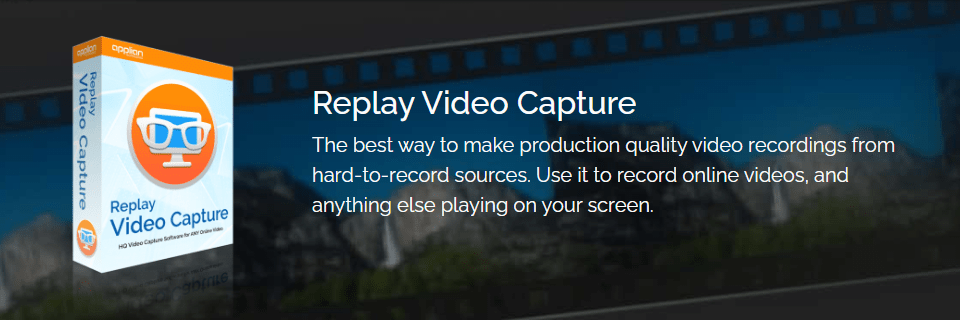
Replay Video Capture is your ideal video converter if you fancy creating movies. The Replay Video Capture app also lets you record videos from the comfort of your PC’s screen.
Use the software to convert recorded videos to different file formats such as MOV, AVI, WMV, MP4, and many others. This means you can convert video files to watch on your devices like Apple and iPhone.
When recording a video, click on settings to change the video file format to your preferred option. Go to the Replay Video Capture settings, scroll to video format, and select MP4, MPEG-4, Windows Media, or any other format.
Replay Video Capture gives you the best shot to make production-quality video from hard-to-record sources like:
- Encrypted video websites
- DVDs
- Games
- Webcam sites
- PowerPoint presentations
- Video chat sessions
- Skype video calls
Use it to make a recording of online videos and any other file playing on your PC screen.
Replay Video Capture is best suited for:
- Recording online video using screen video capture
- Windows 11, 10, 8, 7, and Vista devices
- Mac OS X, 10 & 11 devices
Replay Video Capture features
- Variety of format options. Use the software to convert videos into your desired format to watch on various devices like Windows and Apple TV.
- Record and convert videos from popular platforms: Use the app to screen-record online videos from almost any website. The built-in media guide lets you discover the most popular streaming sites and new shows and movies.
- Record streaming videos in the background: Carry on with your online work and let Replay Video Capture work its magic in the background.
- Convenient game recording: Create memories of your favorite game actions by recording live-streaming games as they happen. Replay Video Capture captures such actions without lagging, glitches, or distractions to let you enjoy watching a great gameplay!
- Extremely high-quality video outputs: Imagine recording streaming video at up to 100 FPS (frames per second)! It allows you to enjoy crystal explicit definition videos from high-quality codecs.
- Operating from USB/Thumb drives: Replay Video Capture allows you to save videos and audio files to USB for convenient sharing between your computer and other devices.
Replay Video Capture is best for recording videos using background mode. Even when you hide or cover the video with another window, Replay Video Capture carries on with the recording without interfering with your work.
Replay Video Capture is easy to use. Open the window you intend to record from and select the “Get Video” button in Replay Video Capture to find and mark the video window automatically. Then click on the “Record” button to initiate recording. The Replay Video Capture will work in the background.
But before recording your video, you can change the output format so you won’t have to worry about converting it.
Check out this short video to see different ways to change your video format on Replay Video Capture.
2. Replay Media Catcher – Best for capturing YouTube videos
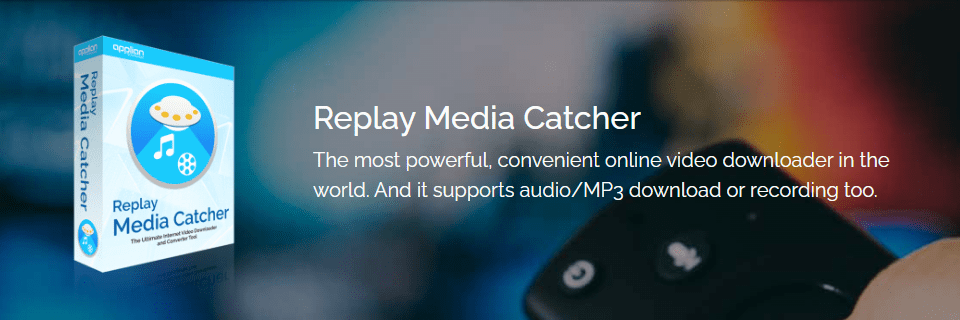
Replay Media Catcher is the most powerful and convenient video downloader and converter globally. It also caters to audio/MP3 recordings.
Replay Media Catcher is best suited for:
- Downloading and converting streaming videos across all websites
- Windows 11, 10, 8, 7, and Vista devices
- Mac OS X, 10 & 11 devices
Here’s what you’ll love about Replay Media Catcher:
- The ability to schedule downloads. You’ll love the built-in converter and the scheduler. Use the video downloader to capture video, audio, and MP3s at your convenience.
- Fast speeds. You can download files playing at 10x speed. And even legally record music from sites that use encrypted formats using the built-in audio recorder or the powerful DVR feature.
- Huge media guides. With the Replay Media Catcher media guides, you can conveniently find and save online videos, movies, TV shows, and music. We’ve simplified discovering and grabbing your favorite content in one simple step. There’s no doubt you’ll love the new media guide.
- No limit on where you can capture a video. Replay Media Catcher is the only video converter software you can rely on when capturing video or audio from almost any website.
Replay Media Catcher features
- Easy to use: Download a copy of videos, songs, or movies to your PC by just playing them online. Yes! It’s that simple! With the built-in guide, you can easily discover your favorite content by navigating through thousands of options.
- Convert to most formats: Replay Media Catcher allows you to convert files into many formats. The web video downloader converts to over 130 device and video file formats.
- Powerful audio downloader: This is the ideal audio converter if you fancy listening to music! Use it to record and convert high-quality audio from any website.
- Smart audio/mp3 naming: You don’t have to rename video files. Replay Media Catcher automatically names video files and identifies and tags your recorded MP3 music files.
Replay Media Catcher has a free demo version with no limit on how you download YouTube videos.
