YouTube Live is one of the biggest live-streaming sites, second only to Twitch. It is a great way for content creators to reach a massive audience by turning an online video into an interactive experience. No wonder more and more users are live streaming on YouTube these days.
While many creators save live streams on the platform for viewers to watch later, some don’t. What if you want to watch a live stream that the creator deleted after streaming?
You can download live YouTube videos from the beginning right on your computer to watch them offline whenever you want. While there are several ways to download a live stream from YouTube, the easiest and fastest is using a third-party downloader app like Replay Media Catcher by Applian.
You can even automate your download and enjoy your favorite YouTube Livestream video whenever possible.
In this article, you will learn the top three ways to download a YouTube live video on your computer for offline viewing. We will also compare the advantages of all methods so you can pick the method that suits you the best.
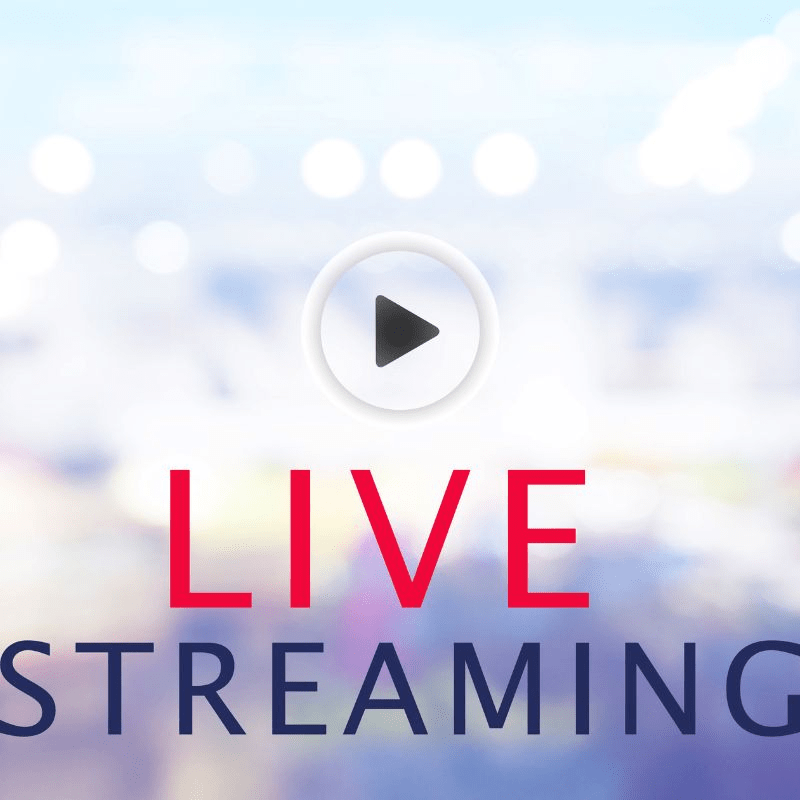
1. Use a YouTube live-stream video downloader app
One of the best, most convenient ways to download YouTube live streams is using a dedicated third-party app. While several such apps are available for Mac and Windows, not all apps are tailor-made to download live streams. One of the best third-party apps you can try is the Replay Media Catcher by Applian.
Apart from allowing you to automate your live stream downloads from YouTube, the Replay Media Catcher can also download live streams from almost any website, including Facebook.
The Replay Media Catcher is one of the most powerful tools for downloading live streams and offers several advantages.
Besides, you can download the full-featured trial of Replay Media Catcher for free and play around with its powerful features before purchasing it.
Here is a step-by-step guide to download YouTube live stream using Replay Media Catcher

Step 1: Download and install
Download and install the Replay Media Catcher on your PC or Mac. The software is available for Windows 11, 10, 8, 7, Vista, and Mac OS X, 10 & 11. The installation process should not take more than a few minutes.
Once you launch the program on your PC, you will be greeted by the following window:
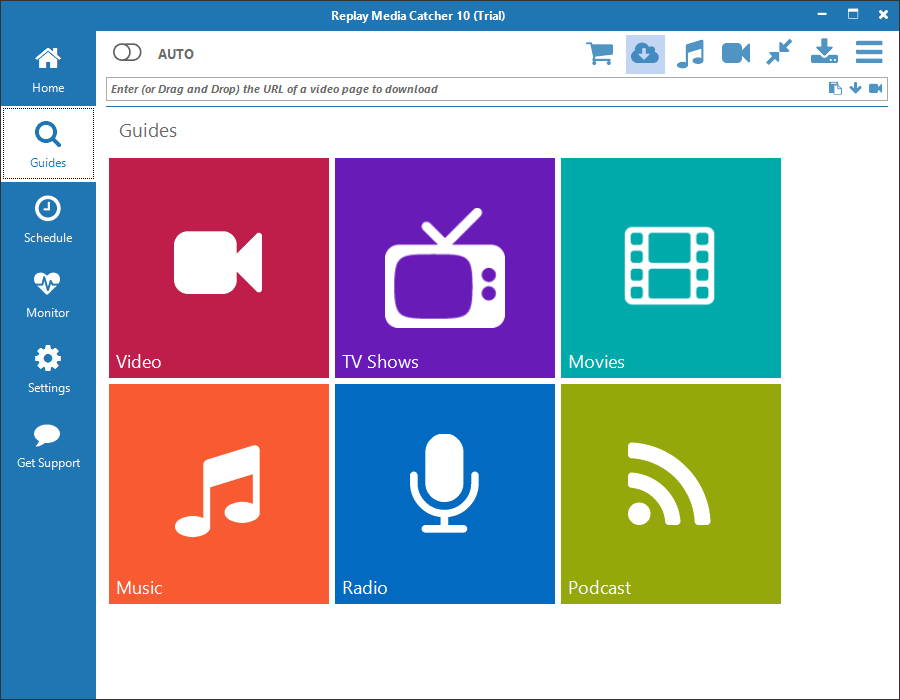
Step 2: Select the YouTube Livestream video to download
Set the capture method to stream downloader by clicking the cloud icon on the top left of the window, as shown in the figure below.
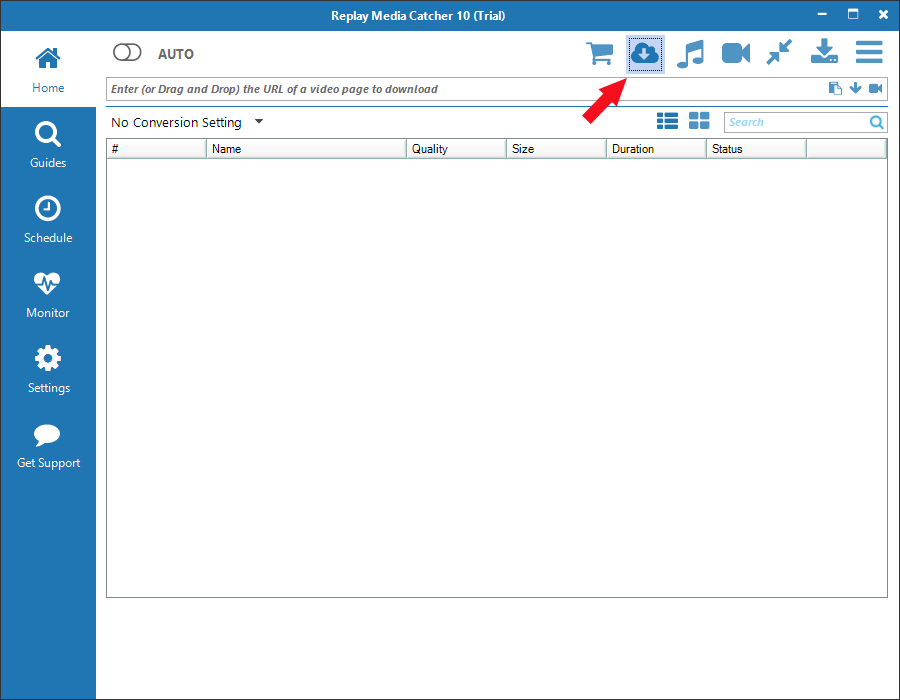
Step 3: Download the YouTube Livestream video
Open a browser on your PC and start playing the stream you want to record. The Replay Media Catcher will automatically detect the stream and start recording the video in a format of your choice.
Once the Media Catcher detects and starts downloading the stream, you can quit your browser window, and the software will keep recording the stream in the background.
The downloaded video will appear in the Media Catcher main window.
Step 4: Saving live streams with the URL bar
You can also manually download YouTube live-stream videos using the URL bar. Just paste the video link of the live stream you want to download in the URL box and press enter to start downloading the linked stream.
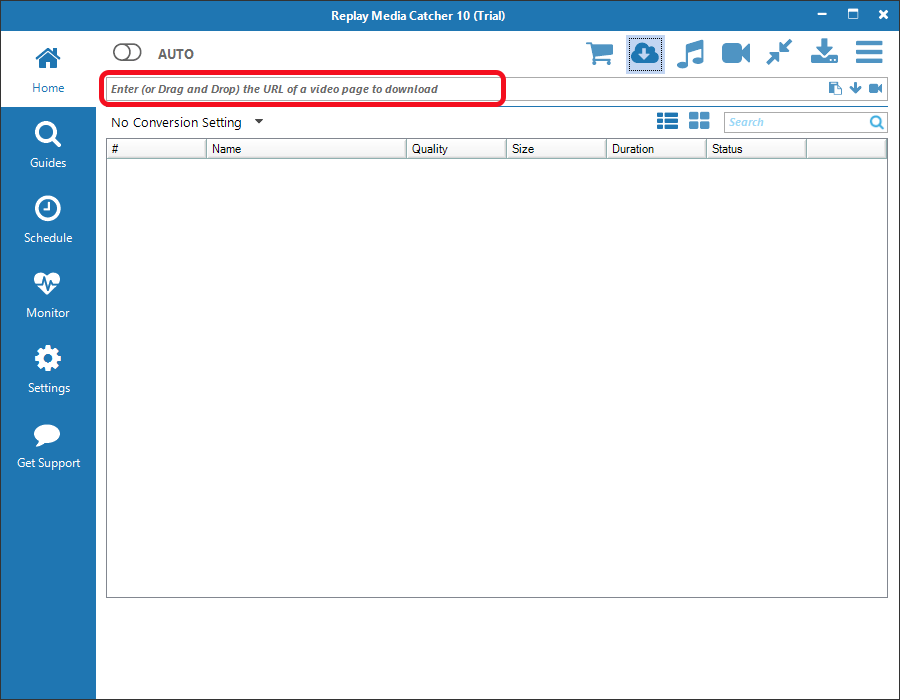
Step 5: Choosing the correct format
If the media you want to record is streamed in different formats and qualities, the Replay Media Catcher will detect the available formats and let you pick the formats you want the stream to be saved.
To download the stream in a specific format and quality, double-click on the one you want. If you save all your YouTube streams in a particular format all the time, you can configure those preferences with the “Preferred download Quality” and “Preferred Download Format” drop-down menus.
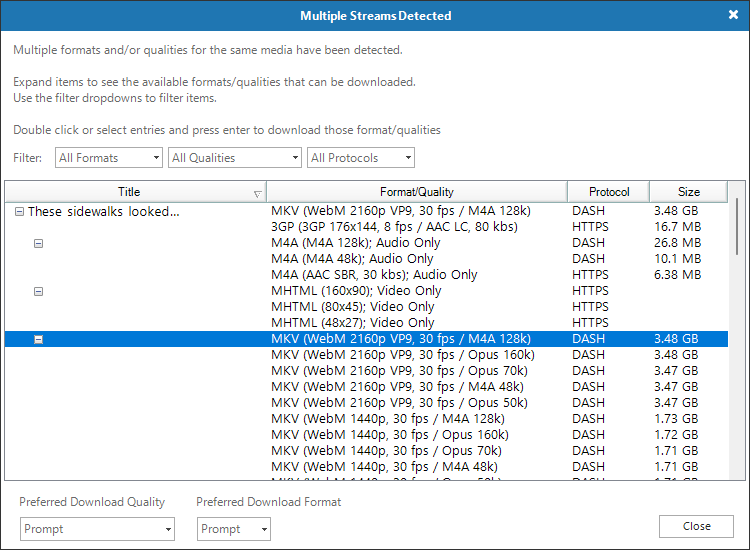
While other software tools to record YouTube live stream do exist, the replay Media Catcher offers several advantages over them, including the following:
- Replay Media Catcher has virtually no learning curve compared to other third-party downloaders. Just open the program on your computer and play an online stream on your browser, and the software will automatically save a copy of the stream in its complete form on your computer.
- You can download YouTube live video using this tool and convert the downloaded video into any file format like MP4, MP3, MKV, or AVI. So, once you download the video, you can play it on any device, including iPhone or iPad, without a problem.
- The Replay Media Catcher can also help you compress the downloaded stream using the x 265 compression protocol without losing quality.
- You can also schedule your stream recordings from any playable URL. Using the auto capture feature, you can ask the Replay Media Catcher to automatically capture any YouTube live stream while playing it on your browser.
2. Try freeware that allows video download for free
Another way to download YouTube live stream videos is a freeware YouTube Livestream downloader like VLC media player. VLC is an open-source program that contains an integrated media player and converter, and it is free for both Mac and Windows.
The program has several great features, including downloading live streams from many websites, including YouTube and Facebook.
While VLC does support video download, there are better solutions to record YouTube live stream for several reasons.
One of the most limiting drawbacks of using VLC to download YouTube live streams is the frequent errors you encounter while downloading the stream. Starting in 2019, YouTube updated its terms, making downloading live-stream videos from the site difficult.
While the developers at VLC keep updating the code of their YouTube Livestream downloader, you can still experience frequent crashes when downloading a stream.
The second issue with this program is the quality loss of the downloaded video. Many users complain that even after manually choosing 1080p resolution, the downloaded file reverts to 720p resolution.
Despite the drawbacks mentioned above, VLC can be used to download YouTube videos in a crunch.
Here is a step-wise guide to downloading live streams using the VLC player.
Step 1: Download and install the VLC player
VLC is available for both Mac and PC, and it is available for free from the official VLC website.

Step 2: Select the stream you want to record
Once you open the VLC player on your computer, you will be greeted by the following new window.
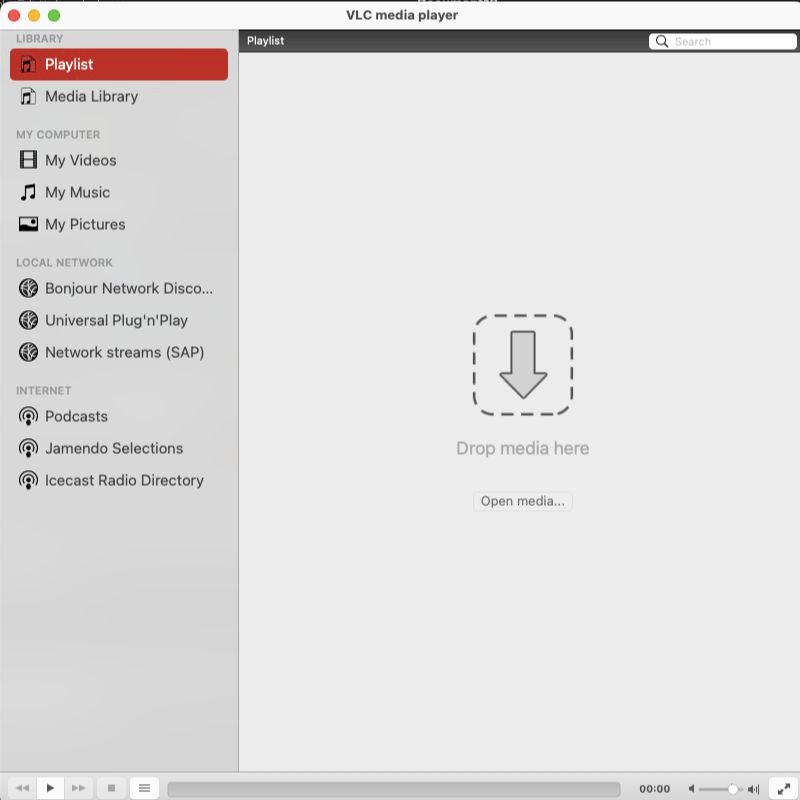
Navigate to the “File” “Open Network” to call the URL window, as shown in the figure below.
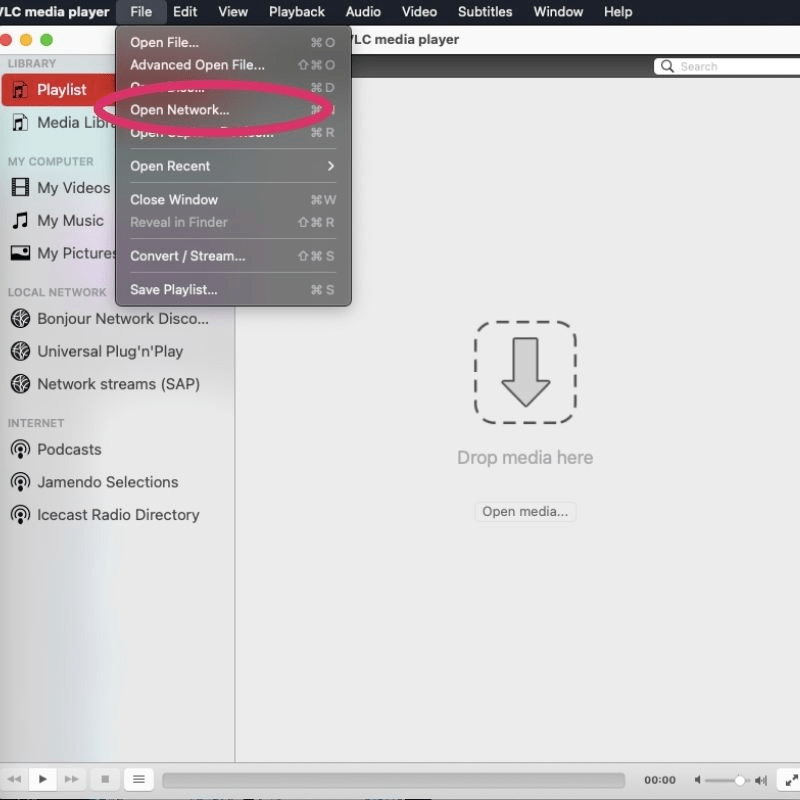
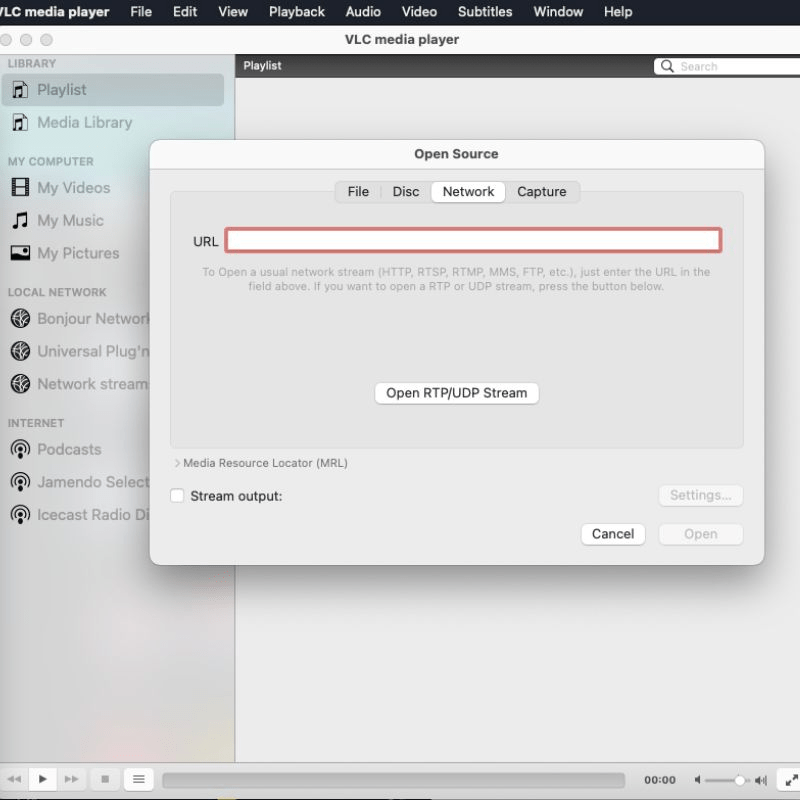
Hit the “Open” button to start playing the stream in the VLC media player.
Step 3: Download YouTube live streams
Once the stream starts playing on the VLC player, select “Window” and select “Media Information” from the drop-down menu. Copy the URL from the “Location” menu on the next screen.
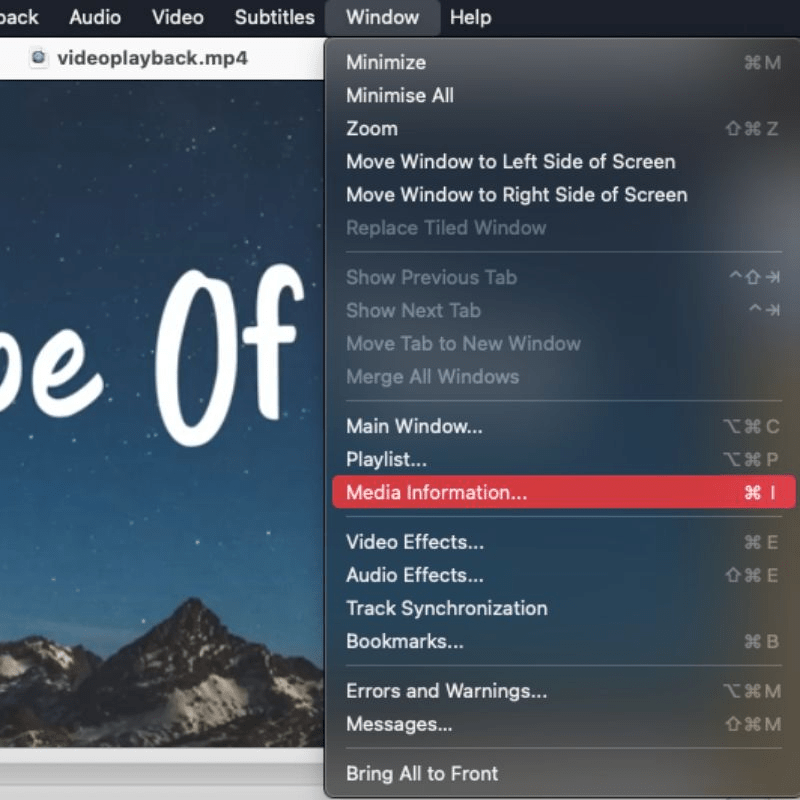
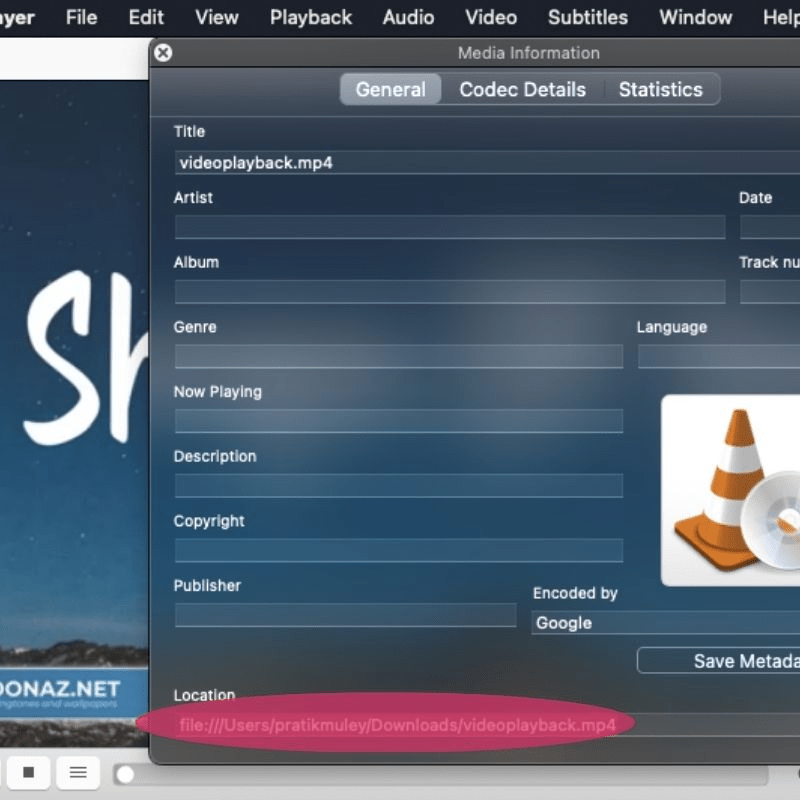
Paste the full URL on a new tab in your internet browser, “right-click” the live stream video, and pick “Save Video As” to download it on your hard drive.
3. Use an online YouTube live stream downloader tool
You can also use a complete online solution for downloading YouTube live streams. One of the best online solutions for downloading YouTube videos is SaveFrom.net. You can use the website to catch and download videos from various platforms, including Facebook and TikTok.
You can also choose the file format and the size of your download. Here are step-wise instructions to download live-stream YouTube videos using this online tool.
Step 1: Visit the website
Open the website using any internet browser on your computer. Once you land on the site, you will be greeted by a page that looks like this:
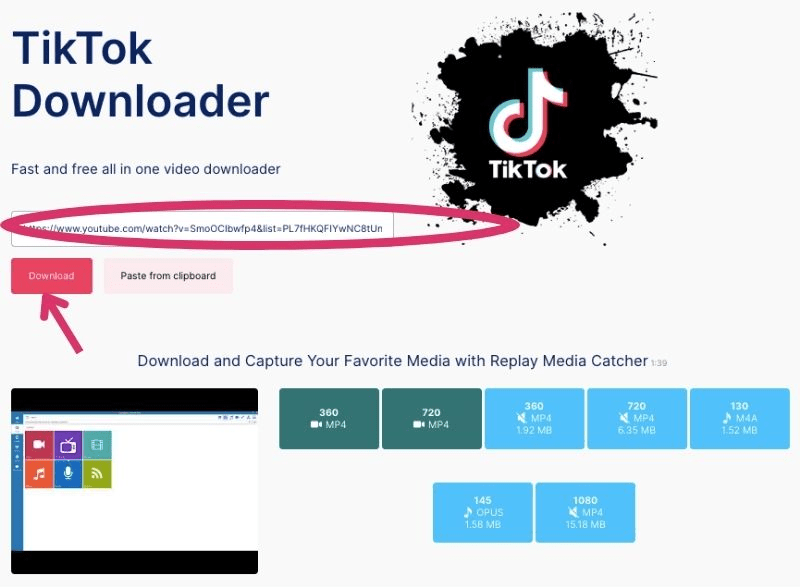
Step 2: Copy and paste the URL
Copy the live stream URL you want to capture and paste it into the dialogue box on the website’s homepage.
Step 3: Select the format and resolution
Once you have pasted the URL of the live stream, you can select the resolution and format of your download. You can download the video in full native or lower resolution to save space on your hard drive.
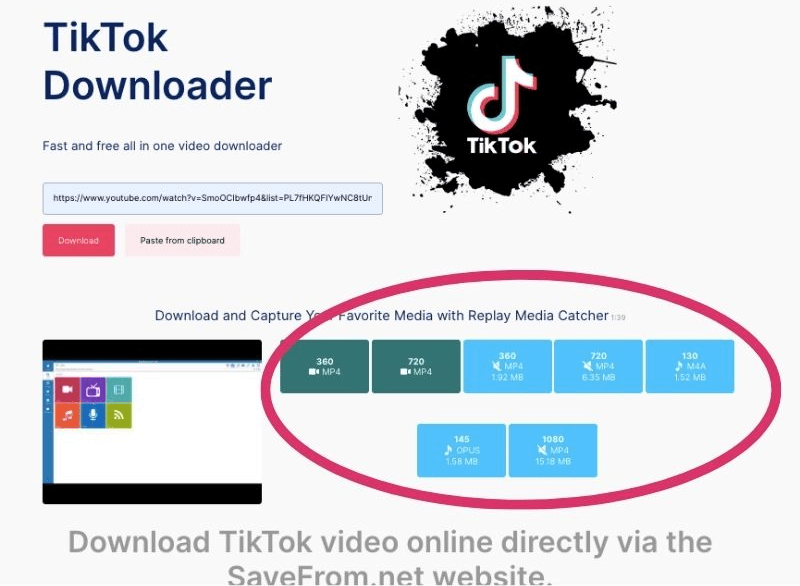
Just like that, you can download any live stream from YouTube. The site also lets you download any YouTube videos.
Download high-quality YouTube live streams with Replay Media Catcher
There are several ways to download YouTube live-stream videos for offline viewing. While you can use freeware like VLC or an online solution, the best method is using a dedicated third-party downloader like the Replay Media Catcher from Applian. The software is lightweight, available for Windows and Mac, and easy to use.You can download a trial version of Replay Media Catcher for free! The trial version is fully functional, and you can test it out to download any YouTube video you want. You can purchase the full version with a no-questions-asked 30-day money-back guarantee.
