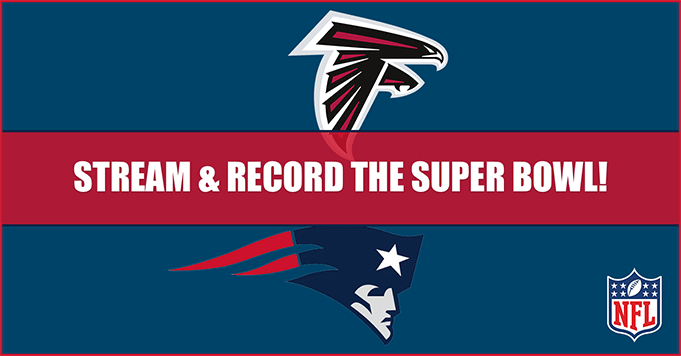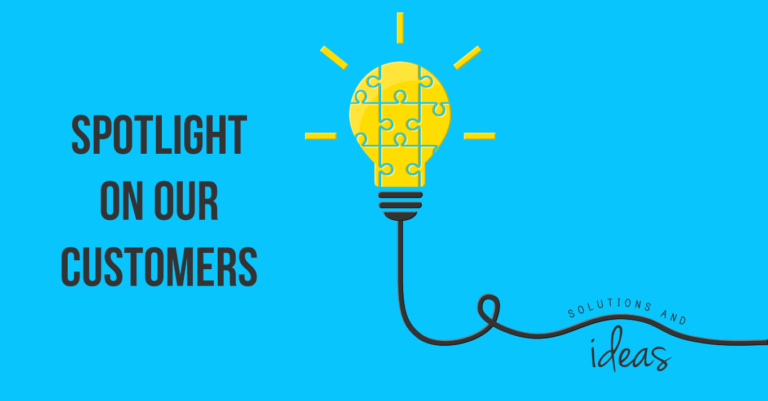
It’s never an easy ride when you try to connect to the internet when traveling. The connection across all transport modes are never as you hope them to be. It’s easy frustration and a time-wasting technique searching for solutions, or preparing for the journey and sourcing your favorite programs to download that will be reliable. We heard from one of our own users who solved this problem for her client using the power of Applian products:
“I am a virtual executive assistant and work for a client who loves to watch educational seminars while traveling. The internet service on a plane is not very good, so this can be problematic. I use Replay Media Catcher to record seminars for him and then I upload them to a cloud server.”
Replay Media Catcher allows you to quickly play whatever you want to save in a high-quality format — it’s the easiest solution to recording anything you find. If you can watch it, you can save it! For Dianne, her client is satisfied with the quality and availability, and she’s happy with the simplicity and ease of recording.
“Since the seminars come from many different sources, it is really nice to have one app that I can use for recording them all for viewing at his convenience.”
Replay Media Catcher is the best way to make production quality video recordings from hard-to-record sources. It’s widely used to record online video content or to convert movies to high-quality files.
How Does Replay Media Catcher Work?
Replay Media Catcher powerful way to capture video and audio files from thousands of websites, so you can save important files offline to enjoy anywhere. Record from ANY source as it plays from your Windows or Mac computer, automatically convert to the file format of your choosing, and watch and re-watch as many times as you want. Anything you download is yours to keep!
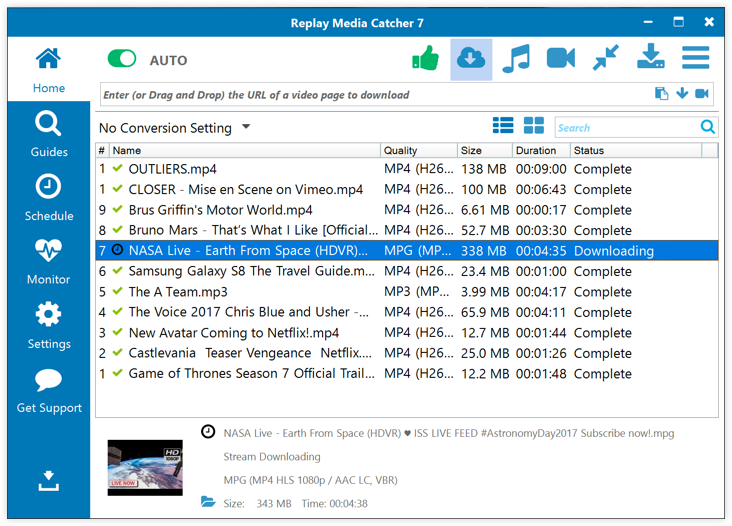
With Replay Media Catcher, you can also…
- Schedule recordings from any playable URL at a time you choose.
- Embed video, music and radio guides to help you find interesting media.
- Automatically identify and tag recorded music MP3 files.
Take a look at our tutorial video for more helpful info:
https://www.youtube.com/watch?v=h99vX4p6qdU
After using Replay Media Catcher, Dianne shared her gratitude:
“My client loves making those plane flights productive, and is very happy with the quality available.”
Want to try it yourself? Click the button below to your suited device.
Get Replay Media Catcher for Windows Get Replay Media Catcher for Mac
Take a look at the rest of our awesome user stories on our blog. Any questions? Reach out anytime.