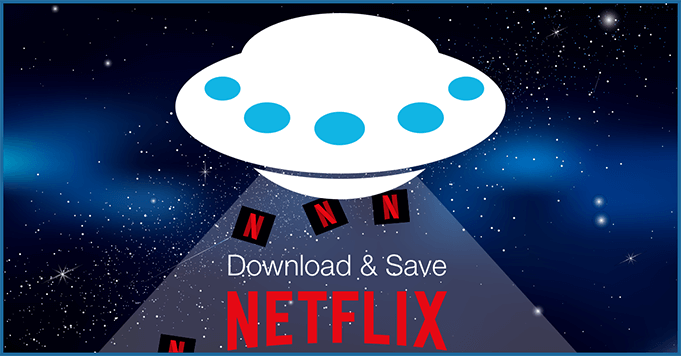
Netflix isn’t a perfect streaming service. While you can easily find and access many of your favorite online movies, shows and more, you can’t save Netflix offline and truly watch anywhere.
So, how can you securely record from Netflix when the service won’t allow you to? Enter Replay Video Capture, the ultimate Netflix downloader! Easily record anything from Netflix and save the videos back to your computer or other connected device, so you can watch your media library even without the internet.
Here’s a step-by-step guide for how to download anything on Netflix with Replay Video Capture and be able to watch your favorite streaming media anytime, anywhere!
How to Download Netflix to PC:
1. Download and install Replay Video Capture, then launch the program.
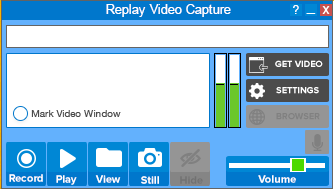
2. Open your browser and start playing the video you want to record from Netflix.
3. Click Get Video and Replay Video Capture will automatically find and mark the video on your screen. Then, click Record.
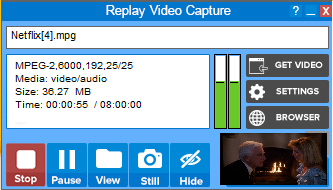
Get Replay Video Capture for PC.
How to Download Netflix to Mac:
1. Download and install Replay Video Capture for Mac, then launch the program.
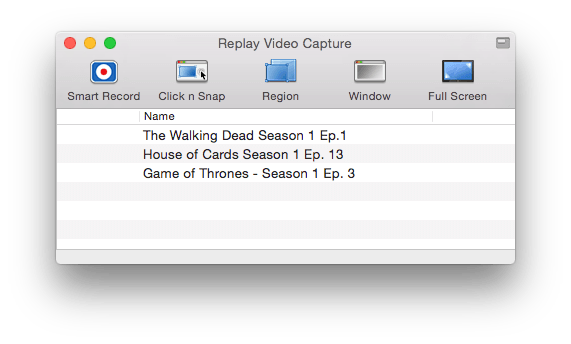
2. Open your browser and start playing the video you want to record from Netflix.
3. Click the Smart Record button and Replay Video Capture will auto-detect the video playing on your screen, and instantly starts recording from Netflix.
Get Replay Video Capture for Mac.
Once your movie, TV show or other streaming video has finished recording from Netflix, save it to your own media library to watch anytime, on any preferred device!
Any questions? Feel free to contact our Support team at any time.
