
Love kicking back for a relaxing night with Netflix? Us too. No matter how much time you spend watching, though, you’ll never be a real power user if you don’t poke around under the entertainment hood. We took the time to really dive in (so you don’t have to), and rounded up a collection of tricks will greatly improve your Netflix experience.
Here are our top tips to take your Netflix binges to the next level:
1. Switch to high quality
High quality is the best quality when you’re enjoying movies online. You can manually force HD playback on Netflix on your TV to ensure your media is always shown in the highest-quality possible. First, make sure that your internet connection supports streaming 5 megabits/second or more, then log in and go to Account Settings > Playback Settings to select high quality.

(Note: Chrome users won’t be able to use this trick – sorry!)
2. Stream off peak hours
This may seem a little more on the obvious side, but choosing to stream Netflix shows NOT during peak hours will always award you with better quality. When less people are using Netflix overall, it improves downstream data traffic and thus, your viewing experience.
3. Use your phone as a remote
Lost the remote in your couch cushions again? You can turn any smartphone into a remote control just by downloading the Netflix app for iPhone, Android or Windows Phone. Once installed and synced properly, you’ll be able to play, pause, stop and browse all from your connected device. Technology rules.

4. Create multiple profiles
We all have those guilty, yet amazing, pleasures we jump to when no one else is around to judge our viewing habits. Now you don’t have to hide when you create multiple profiles on Netflix! It’s free, easy to set up, and you’ll be able to generate a different profile for your chick flicks, horror movies, or anything else you may want to keep separate from your main account.
5. Say goodbye to buffering
Buffering movies and shows on your laptop can be a serious time-waster. To get rid of buffering in Netflix while playing a title, select Shift+Opt (Shift+Alt for Windows) and left click to open up a “hidden” menu called the Stream Manage. You’ll find buffering fixes, along with some other helpful tips!
(Note: For Chrome users, press Ctrl+Shift+Alt/Opt+S to access this menu.)

6. Find the best flicks
Reddit brings out the best (and sometimes worst) parts of the Internet. Use it to your advantage and head to r/netflixbestof to check out all of the best, most painstakingly-selected shows and movies to see so you never have to browse aimlessly again.
7. Record anything for later
Technology now allows us to record streaming movies and television shows from Netflix to watch forever, even after the site has taken them down. Using Replay Video Capture, you can screen record ANYTHING on Netflix in amazingly high-quality formats.
8. Enhance your viewing
Browser extensions are better than they’ve ever been. With one add-on in Chrome called Netflix Enhancements, you can instantly access IMDB profiles, movie trailers, pop-up ratings from sources like Metacritic and Rotten Tomatoes, and more. You can even customize what you see once it’s installed.

9. Utilize keyboard shortcuts
Because streaming TV shows and movies should be as efficient as any other kind of digital hacking, Netflix keyboard shortcuts exist to streamline your viewing:
- Play/Pause – Space bar OR Enter key
- Play – Page Up key
- Pause – Page Down key
- Enable Full screen – F key
- Disable Full screen – Esc key
- Rewind 10 seconds – Shift + Left Arrow
- Fast Forward 10 seconds – Shift + Right Arrow
- Volume Up/Down – Up Arrow/Down Arrow
- Mute On/Off – M key
- Toggle by frame – CTRL + Space bar
Did we miss something? Share your favorite Netflix tips and tricks with us on Facebook!
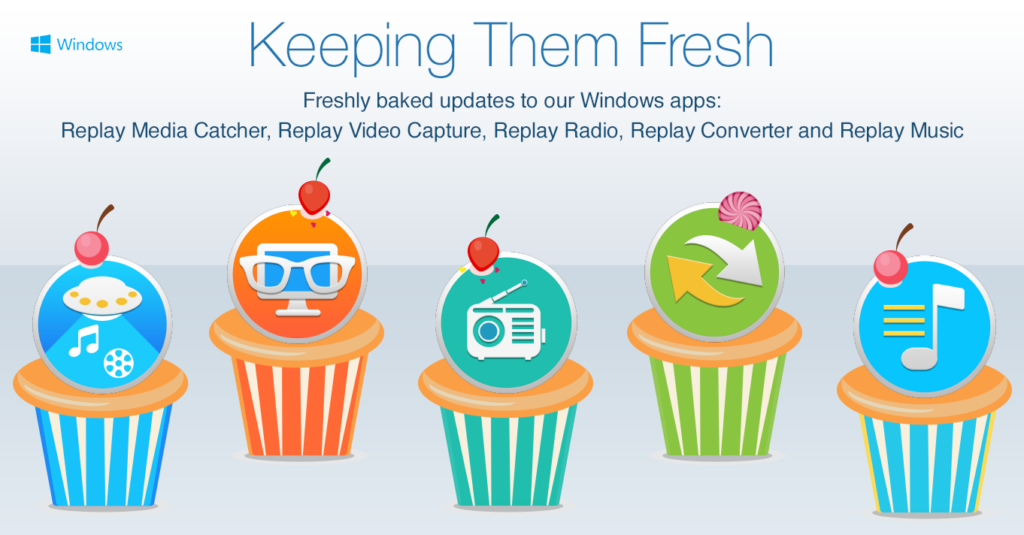

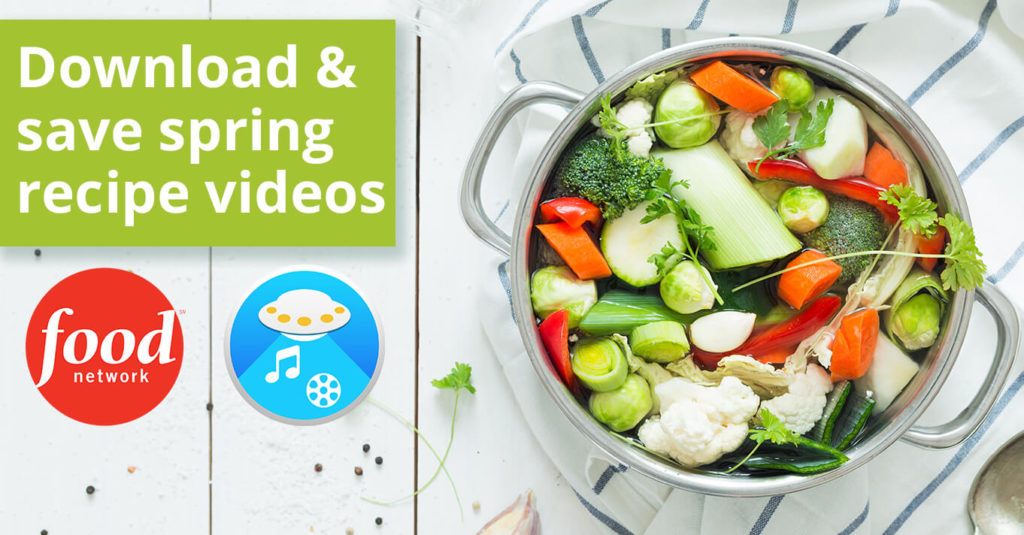










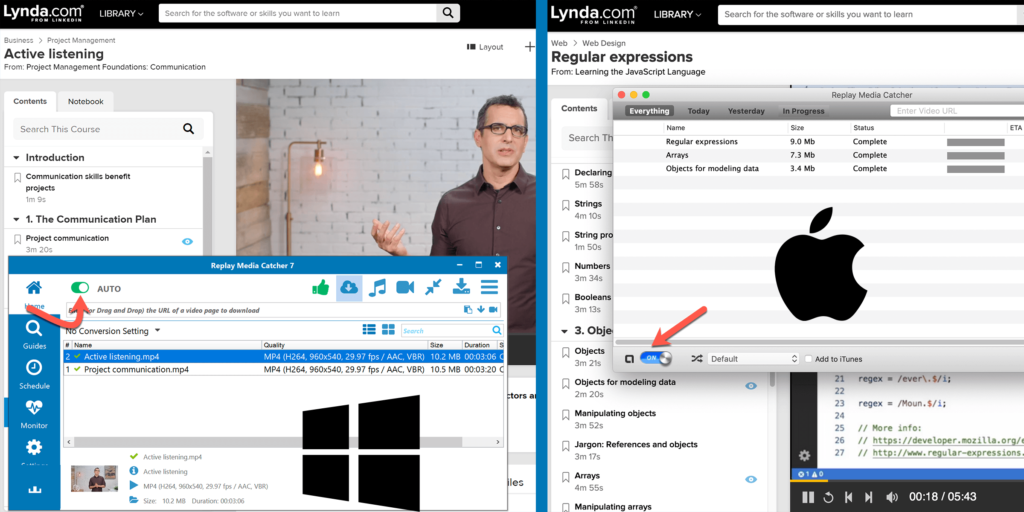
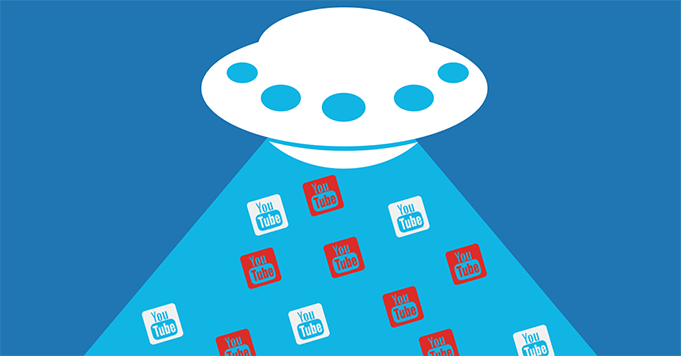











 The 2016 NBA Playoffs are kicking off this weekend for an incredible wrap up to an insane season.
The 2016 NBA Playoffs are kicking off this weekend for an incredible wrap up to an insane season.